How to Use AdWords Custom Columns
 [Barb Young] on
[Barb Young] on  Saturday, March 5
Saturday, March 5 Google AdWords' new Custom Columns are turning out to be one of the best new features for helping us manage our clients' campaigns. Most of our clients measure more than one "conversion type", and each type has its own value for driving customer acquisition, retention and revenue. So, the "all conversions" metric offers minimal value, at best.
Let's say your AdWords campaigns drive both leads and online revenue. Or, you import Goals from Google Analytics into your AdWords account. Perhaps you are tracking "calls from ads" driven by your Call Extensions. It's important to monitor and measure each type at the campaign, ad group and keyword level. Custom columns make it easy to evaluate not only the gross volume of each conversion type, but also the cost per conversion, conversion rate, etc.
Here's how to create your own Custom Columns for conversions. First, confirm the types of Conversions you are tracking in the Tools>Conversions area like this:

Click on "Conversions" from the dropdown above and then on "Conversion actions" in the left nav:

You may decide to import goals from Google Analytics at this time. And the Tool>Conversions area is the place to make this happen.
Now create columns for your desired goals by navigating to the Campaign tab and "Columns" dropdown:

Select the Custom columns option then click the Conversions, then Conversion name options. Choose your conversion type, name your conversion and choose your number type (number, currency or percent):

Now, you can remove/add, drag and drop columns into whatever configuration you desire:

You can also create cost per conversion or conversion rate columns for each of your conversion types using custom columns. This may look a bit intimidating at first, but it's really quite simple:

We recommend completing the Column description based upon your formula. This will give you visibility into the math of your column by hovering on the ? symbol like this:

Here's a tip about measuring the impact of the new top vs bottom ad positions!
Once you get the hang of custom columns, you'll reveal wonderous new insights for your PPC campaigns! Need help with AdWords or Analytics? Contact Us to chat!
 custom columns
custom columns 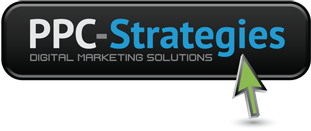
 CONTACT US
CONTACT US

