Non-Brand Traffic Reports Made Easy With Regex Filters
 [Barb Young] on
[Barb Young] on  Saturday, March 23
Saturday, March 23 At PPC-Strategies, we are always looking for ways to 1) improve the return on ad spend (ROAS) for our clients and, 2) do things "smarter, not harder". This is particularly true with client reports. We have a robust clientelle, and the monthly, quarterly, and annual progress reporting alone could consume an inordinant amount of time...if we let it.
To expedite both the reporting and discovery process, we rely every day on Google Anaytics' Custom Reporting feature. Custom Reports alleviate the tedious filtering and compiling of just the exact combination of metrics needed to get the answers we regularly require for ongoing optimization of keywords, ads, campaigns and geotargeting.
The beauty of custom reports is that once you get them set up, you can share them with others, or across multiple profiles and even across different client accounts. All you have to do is set your date range and go! How cool is that?
Once you get the hang of it, creating a custom Google Analytics report is easy, and you'll be able to quickly set up your various tabs for metrics, goals, sales, and revenue by multiple dimensions. However, getting the report to filter on just exactly the segment of traffic you're attempting to analyze can be tricky. This is especially the case for custom keyword reports.
For instance, how do you create a report for your "true" non-brand organic traffic? That is, search queries that brought visitors to your site on your important keywords, NOT visitors who are already familiar with your brand name (think "men's oxford sport shirts" instead of "Brooks Brothers"). Everyone with a website has "organic" traffic reports contaminated with search queries on their brand. This occurs because instead of putting your website's URL in the address bar, visitors just searched on your name in a Google, Bing or other search box.
OK - so how do you easily filter out your brand terms when there could be dozens or even hundreds of unique misspellings? First, understand that Custom Reports filters are different than those found in a regular Google Analytics report or Advanced Segment. Your filter options are: Exact and Regex. Exact works with one value and Regex is used like a "containing" filter, but for multiple values.
The more complicated your brand name, the harder it is to filter out every misspelling. If your brand is "Baby Gap", no sweat. All you need to do is set up a simple keyword "exclude" filter on "Exact" = "gap" and you'll be left with all your important keywords like "baby clothes", "baby clothing", "infant clothes", "toddler pajamas", etc.
 Google Analytics Custom Report Exclude Filter Regex - Click on image to enlarge
Google Analytics Custom Report Exclude Filter Regex - Click on image to enlarge
The problem with the above example is it won't filter out typos, like "gp", for instance.
Also, if your brand has an unusual spelling, like "Hanna Andersson", you'll need to work a bit harder to filter out brand traffic due to all the inevitable misspellings of the brand. In Analytics' Regular reporting and Advanced Segment areas, you can accomplish this by layering multiple exclude filters on top of each other using the "Containing" filter. It's tedious and time consuming. It might look like this:
 Google Anaytics Advanced Segment Exclude Filter Containing - Click on image to enlarge
Google Anaytics Advanced Segment Exclude Filter Containing - Click on image to enlarge
But a faster, easier way is to use one Regular Expression (Regex) keyword exclude filter as follows: hana|hanna|ander|andr|anre
You can add as many possible misspellings to your Regex as you can think of. Just separate each one with a pipe like this: "|" (found above the \ key on your keyboard). Here's how it could look:
 Google Analytics Custom Report Filter Regex - Click to enlarge image
Google Analytics Custom Report Filter Regex - Click to enlarge image
Filtering to exclude brand traffic is just one application of a Regex filter. We recently wrote about using Regex to filter across campaigns with slightly different naming conventions.
We hope this post about Regex and Custom Reporting is helpful. We have created literally hundreds of custom analytics reports for our clients and are still discovering great new ways to quickly gain insight into the data. Be sure to check out a numer of other custom reports we've created for easy sharing here.
Still have questions? Contact us to schedule a one-on-one consultation to get you started with Custom Reports!
 custom filters,
custom filters,  custom reports,
custom reports,  custom segments,
custom segments,  regex
regex 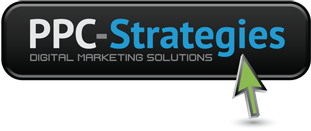
 CONTACT US
CONTACT US


Reader Comments