Google Product Listing Ads & Product Targets
 [Barb Young] on
[Barb Young] on  Wednesday, November 17
Wednesday, November 17 They're here! The long awaited Google "Stand Alone" Product Listings have been enabled for advertisers who submit a data feed via their Google Merchant Center.
Here's a quick primer on how to set them up:
- first - make sure you've linked the AdWords account to the Merchant account
- at the AdGroup level, navigate to the Auto Targets tab (between "Ad extensions" and "Dimensions" tabs) in your Adwords interface
- click + product target button
- select either add all products which will allow any products in your data feed eligible to be shown for queries matched to keywords in the adgroup, or
- select add a group of products (maximum 3 criteria)
- select an attribute (product type, brand, condition, etc.) that can be matched to the variable in your data feed
- enter the value (i.e., product brand name listed in your data feed)
- click the validate button
- hopefully you'll see This target matches at least one product in your Google Merchant Center feed
- repeat one or two more times for each adgroup
This new feature provides a much greater degree of control than simple Product Extensions and Sitelinks. Product Extensions and Sitelinks still have their place, and our clients have enjoyed significantly higher click through rates on their "plusbox" ads that show multiple links or images within a text ad. But now we can dictate which products should be shown for each set of keyword groupings, resulting in a better user experience and hopefully an even better conversion rate and ROI.
Note - you will likely need to modify your data feed to seemlessly integrate with this new feature. Here's a Google post with more details.
Watch this video to learn more about the two different types of product listing ads:
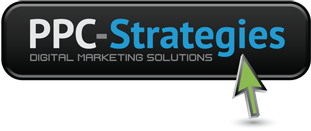
 CONTACT US
CONTACT US



Reader Comments