Thursday
Mar072013
How to Export & Download More than 500 Rows in Analytics to Excel
 [Barb Young] on
[Barb Young] on  Thursday, March 7
Thursday, March 7 Anyone who works with Google Analytics, knows that it doesn't take long for report lengths to exeed 500 rows of data. If you're simply working with the report in the GA interface, it's easy enough to page through by using the "Show Rows" dropdown at the bottom of the screen.
However, if you attempt to export to csv, tsv, excel, etc., you're only going to get a file with the first 500 rows.
Here's how you can quickly download however many rows of data you need:
- proceed with a normal download to csv, for example, with your row selector set anywhere from 10-500
- look at the very end of your page URL in the address bar for: table.rowCount%3DXXX/ (with XXX being the number of rows you downloaded)
- replace the XXX numbers, i.e., 500, with the actual number of rows in your report, i.e., 3000
- click the "export" link again and the report will now rerun and not only display all 3000 rows in one screen on your Analytics console, it will download all 3000 rows into your Excel file.
Having all your data in one easy download will make things so much easier!
Be sure to visit our Custom Analytics Reports page here.
Still have questions? Feel free to Contact Us for more tips!
tagged  excel
excel
 excel
excel 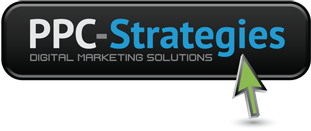
 CONTACT US
CONTACT US

